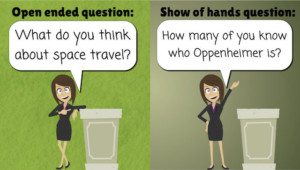Chances are, you are not using the Black Slide in your presentations. Or you aren’t using it enough. Because of that, you are missing out on a big opportunity.
In this article, I want to bring your attention to this underutilized presentation technique that will boost your influence, clarity, and command of the room every time you speak.
What is a Black Slide?
The term “Black slide” applies when you temporarily switch to a black display in PowerPoint, Keynote, or your presentation software. (Going forward, I will use PowerPoint to refer to all of them).
Most presenters don’t use the black slide because it’s scary. The moment you do it, all of your audience’s attention goes from the screen to you; Suddenly you are the focus of the room, and the audience gives you their undivided attention.
Now you have an opportunity to connect with your audience, relate to them, and explain your point of view.
Using Black Slides is not for the faint of heart. You are reading this blog article because you don’t want to be an average speaker. You want to stand out, to shine, and to lead. You know that being a good presenter will give you visibility, recognition, and respect within your organization.
How To Use The Black Slide Option
Here are four ways to display a black screen in PowerPoint:
Option #1 Presentation remote/ clicker
Every modern presentation remote or clicker has the Black Out Screen option on it. Look for the Stop sign on your remote or the empty screen button.
Using the remote is by far my favorite way of activating the black screen. The remote gives you flexibility, and you can switch in and out of the black screen any time you want.
If you don’t have a wireless remote for your presentation, here are two PowerPoint clickers that I recommend:
Kensington Wireless Presenter with Laser Pointer![]()
It is simple, to the point, and easy to use. The blackout option on this remote is the stop button. The Kensington wireless presenter with laser pointer is my number one choice. My next choice is the Logitech clicker.
Logitech Wireless Presenter R400
Also a very simple to use remote, which is what you need when presenting. The last thing you want to worry about is a complicated remote. The blackout function on this is the empty screen button.
Option #2 Quick PowerPoint keyboard shortcuts:
If you are not using a clicker for your presentation, you can use the keyboard board to switch from a black screen to a display screen. The shortcuts are the same for both PowerPoint and Keynote.
You can go into black screen mode by pressing the Letter B (for black) on your keyboard while in slideshow mode. Then push the letter B again to go back to presentation mode.
I like to use the clicker instead of the keyboard shortcuts. The reason I am not a fan of using your keyboard is that it forces you to stand by your laptop rather than use the full range of the stage during your presentation. Also, it will force you to keep leaning over and looking at the keyboard, instead of connecting with your audience. However, the laptop approach would work if you were presenting to a table of people sitting around you.
There might be another advantage to using the keyboard shortcut: You can press the letter W instead of B, and the screen can be white instead of black. I have not figured out a scenario where a white screen is better than black. If you can think of one, please share it in the comments below, I would love to hear it.
Option #3 Insert a black slide anywhere you like
Sometimes it’s a very smart idea to strategically add black slides to your presentation deck ahead of time. This will force you to use this technique as part of your narrative and storyline.

In one of my presentations, I placed a black slide right after my first slide. I used the black slide to talk about myself which forced my audience to look at me when I was talking. I believe that the purpose of your story is to connect with your audience, and because I wanted the audience to look at me while I connected with them, I strategically embedded a black slide in my deck.
One advantage of integrating the black slide in the deck instead of using the clicker/remote to shut down the powerpoint is that you can still showcase your company logo for extra branding.
What to say when the slides go black
There are two things you can talk about when you come to a black slide in your presentation.
1. Have a heart-to-heart with your audience. This is when you look your audience in the eyes and connect with them about an issue. This is the place to appeal to their emotions.
For me, this is when I say things like: “I know what you are going through, I suffered from public speaking anxiety before,” “I avoided presentations before,” “I used to procrastinate before I started working on my presentations …”
2. Have mind-to-mind with your audience. This is an opportunity to explain your ideas logically and appeal to their brains and logic. This is the moment when you want your audience to focus on you and your logic instead of being distracted by your slides.
Here is an example from one of my talks: “Think about this, public speaking is not that complicated: You can break it into four parts: 1.Confidence, 2. delivery skills, 3. presentation structure skills, and 4. storytelling skills. If you work on each piece individually, you will improve your skills without being overwhelmed by the whole process…”
Conclusion
Most likely, you aren’t using black slides when presenting, or you aren’t using them enough.
You should use this technique because the black slide will eliminate distractions and help connect you with your audience. It’s a tool that will make you stand out, shine and gain the visibility you deserve
Most speakers avoid using black slides because they are intimidated by them. I hope this article demystifies this powerful tool and motivates you to try it and stand out from the crowd.
P.S. What do you think? Did you like this article? Please let me know in the comments below: